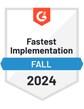LinkedIn is the perfect platform for prospecting. You can identify decision-makers at almost any notable company globally, find out who works there, and who the best person to reach out to is.
Despite LinkedIn having a communication system built-in with InMails, you can still use the platform to find someone’s email address and then send them an email.
In this guide, we’ll show you how to find someone’s email on LinkedIn.
In some cases, you’ll need third-party tools. Other methods will let you source emails directly from LinkedIn.
Regardless, by the end you’ll be ready to start finding emails for decision-makers on LinkedIn to use in your email outreach campaigns.
6 Ways to Find Someone’s Email on LinkedIn
Verifying The Email Addresses You’ve Sourced from LinkedIn
How to Reach Out Once You’ve Sourced a Prospect’s Email Address
Let’s dive in.
6 Ways to Find Someone’s Email on LinkedIn
1. Check The Contact Info Section
The first way to find someone’s email on LinkedIn is to check if they’ve added it to their profile.
The benefit of this strategy is that it’s free. You don’t need any special tools or software, and there are no barriers to finding their email address if the person you’re looking up has made the information available.
To check for someone’s email address, first, head to their profile and click the ‘Contact Info’ button.

If your prospect has added an email address, it will show up in the module that pops up.

It’s a simple but effective way to find someone’s email on LinkedIn.
The main downsides are:
Low hit rate: not many people include their business email addresses in this section. Compared to other techniques we’re going to look at below, you can see low success rates.
It’s not scalable: Even if you want to build a small prospect list, checking everyone’s profile one by one is a slow process. If someone hasn’t listed their email address, you’ve wasted your time.
People don’t always include their business email address: as you can see in the example we shared above. We always recommend reaching out to someone on a business rather than on their personal email address.
This technique can work but isn’t ideal if you want to find email addresses on LinkedIn at scale.
2. Use an Email Finder Extension for LinkedIn
The next way to source prospect emails on LinkedIn is with a browser extension made to do this exact task.
These LinkedIn email finder extensions are popular because sales teams, recruiting professionals, and anyone who’s prospecting need to be able to source verified emails - without spending hours jumping through multiple platforms and steps to find contact information. The extensions shows you someone’s verified email directly on their profile, making it simple.
One of the most popular LinkedIn email finder extensions is Wiza. It’s incredibly easy to use, finds real-time verified email addresses, and provides you with 25 free credits per month.
Wiza works in real-time to cross-reference the LinkedIn profile you’re on against their database of 830M+ contacts (nearly 100% coverage of all LinkedIn profiles).
For example, here’s how Wiza’s email finder for LinkedIn works:
Click on the extension, and a new window will appear on the right-hand side of the LinkedIn profile. You then see an email address and can save it to a prospect list inside Wiza or choose to sync it to your CRM.

It’s a fast and efficient way to find emails on LinkedIn, and can fit right into your daily prospecting workflow.
When using extensions on LinkedIn, it’s worth proceeding with caution – LinkedIn’s terms and connections restrict the use of third-party tools. To mitigate this risk, make sure you’re using a Sales Navigator subscription on your account (they do offer a free trial).
LinkedIn is less likely to flag your account for using tools since you're a paying customer and unlikely to be a bot. If you end up using Sales Navigator for prospecting, you can also export leads from Sales Navigator to CSV using the Wiza extension.
3. Use a B2B Contact Database
This method doesn’t find emails on LinkedIn directly but is reliable.
First, you’ll need to find your prospects using LinkedIn. Then, you’ll need a sales email finding tool with a contact database, such as:
Once you have your prospect’s full name and company name, you can search for them in these email-finding tools.
For example, in AnyMail Finder, you just need to add the person’s name, and their company website URL or company name.

It then gives you a verified email address, with an estimation of how likely it is to be accurate.
Some of these tools will also let you import a prospect list in bulk.
This method can be more efficient than relying solely on a Chrome extension, as most tools will let you upload a list containing multiple prospects that you can then bulk enrich. This saves you from needing to search for each prospect individually.
Email databases like these can be out of date, as people move jobs and change companies, so always make sure to verify the email address before using it for any cold email outreach.
4. Use an Email Permutator to Identify Patterns
An email permutator is a simple tool that shows you possible email variations for a prospect based on their name and company.
First, you’ll add in your prospect name and company name.

Using that information, the email permutator will run and the output will show you most of the common email patterns that companies use.

An email permutator won’t offer a 100% hit rate. You might encounter a prospect who uses a completely different email pattern to other companies, and it won’t be able to guess it. You’ll also need to manually check each email variation in an email verification tool like NeverBounce.
The main benefit of this strategy is that you can find emails that are hidden from other people running outreach and competing for the same prospects’ attention.
Most people won’t spend the time to find emails that aren’t already listed in contact databases, so you’ll stand out in their inbox when you reach out.
The main downside is that it's time-consuming. Email permutators don't automatically tell you which email is valid, so you'll need to verify every single one yourself manually.
However, if you’re running targeted campaigns to a small group of high-level decision-makers, spending the time to manually source these email addresses is going to be worth it.
5. Export Your Connection List and Enrich It
If you've been building your LinkedIn connection list for several years and know you have a goldmine of potential clients and leads in your network, you can use this tactic to quickly identify emails for the best-fit prospects in there.
First, go to your LinkedIn settings, and find the Data Privacy tab.
You can then choose to export your Connections archive.

You’ll receive your connection file as a download after a few minutes (depending on how many connections you have).
The spreadsheet contains:
First name
Last name
Company name
Job title
You can filter down your connection list to identify the best-fit prospects in there, and from there, enrich the list using an email database or extension.
This tactic works best for anyone who has been using LinkedIn as a platform to connect with decision-makers and build a strong network.
Your network is already pre-qualified, so you know that when you reach out to anyone in there matching your buyer persona, there’s a good chance they will be a suitable fit for your business.
Always double-check that the people in your network are a good fit to reach out to, and when reaching out, focus on relationship building instead of selling. You don’t want them thinking you’re only in their network to sell to them.
6. Ask Your Prospect in a LinkedIn Message
If you can’t find someone’s email address on their LinkedIn profile or in an email finding tool, you might be wondering what to do next.
Instead of giving up and moving on to the next prospect, you can change your approach and reach out directly to your prospect on LinkedIn.
This strategy is effective but relies on running personalized LinkedIn outreach campaigns so does involve some upfront work.
First, you’ll need to research your prospect and find the right angle to approach.
Just like with your cold email outreach strategy, your LinkedIn outreach needs to be personalized, have a message template that is completely unique to the recipient, and be brief.
Here’s an example LinkedIn cold message template you could use:

Once you’ve started a conversation with your prospect, you can either continue the conversation on LinkedIn or, politely ask for their email address so you can move the conversation there.
Try it in QuickMail. Campaigns in QuickMail can automate outreach by email, LinkedIn connection request, LinkedIn message, call, or SMS. All of your replies can be handled inside of QuickMail, whether they come from LinkedIn or email.
LinkedIn’s data says that personalized InMail has a 10-25% reply rate, so this is a viable outreach strategy if you want to connect with decision-makers.
The downside is that compared to using a B2B data provider, it’s more time-consuming and you can never guarantee that someone will reply to your LinkedIn outreach.
However, the interesting thing about this strategy is that it sets you up for multi-channel outreach campaigns. You’ll quickly build a system to send connection requests and InMails that get replied to, which you can combine with your cold email outreach and ultimately, get more replies to your outreach.
Verifying The Email Addresses You’ve Sourced from LinkedIn
Before using any email addresses you’ve sourced from LinkedIn in a cold email campaign, you need to verify that they’re valid.
This is a crucial step before sending email outreach because if your campaigns result in a large percentage of emails bouncing, email service providers like Gmail and Outlook will start to flag your account for being a potential spammer.
Your email deliverability rates will drop, and fewer people will see your emails in their primary inbox.
It’s not something you can leave to chance.
Once you have your list of emails, you need to use an email verification tool. Some of the best options include:
You’ll upload your list of email addresses to these tools, and they’ll run checks to see if they’re real and if you can send emails to them. In most cases, the results will be 97% to 99% accurate.

If your email verification software can’t verify an email address is real, you can remove it from your campaign and avoid sending an email to it.
To simplify the process, you can do this directly in QuickMail.

When you create a campaign, you can check the ‘Verify emails’ box. Prospect emails will be automatically verified before they’re added to the campaign, and if they aren’t, they’ll be removed.
It’s a simple but powerful way to ensure you’re never sending emails that are likely to bounce straight back to you.
How to Reach Out Once You’ve Sourced a Prospect’s Email Address
Once you’ve found someone’s email on LinkedIn, it’s time to reach out.
To run a successful cold email campaign that starts conversations, there are a few extra steps you need to take.
First, you need to verify your emails, which we’ve looked at above.
Next, you need to prepare your email templates.
When writing a cold email template, you need to make sure it’s tailored to your recipient. You can’t get away with sending the same template out, over and over.
The best way to show your prospect that you’re reaching out to them personally is with a unique opening line in your cold email. For example:
Read your case study about [customer]. Great how you helped them increase conversions by 45% with the landing page updates.
I listened to you on [podcast] - loved the insights you shared around hiring and growing {{company.name}}.
[mutual connection] told me to reach out as we’re working in the same industry.
As you can see, all of these would only be a fit for the individual you reach out to. When they notice your email, you’ll stand out and it’ll be clear you haven’t added them to a list containing thousands of other people.
To automate this process, you’ll need to add your opening lines to your prospect spreadsheet.

When you then upload your prospects into QuickMail, you’ll be able to use the {{prospect.custom.Opening_Line}} attribute in your email templates.

When your template is ready to send, you can schedule it and your prospect will receive the unique opening line, as well as any other personalized attributes like their name or company name in the email from you.
To get the best results in your campaigns, you’ll need to follow up if someone doesn’t reply to your first email.
In your QuickMail campaign, add a new Wait step, with your delay time, and next, an email step.

If your recipient hasn’t replied after the chosen delay, your next email will automatically be sent. Considering over half of replies to cold outreach come from follow ups, it’s an essential step.
Don’t just stop at email - use QuickMail to automate outreach on LinkedIn too. Combining outreach channels improves your response rates. Your outreach can seem like an individual, organic connection, even if you’re sending at scale.
For example, create campaigns to send a connection request and have QuickMail wait until the connection is accepted to send further follow-up steps. Or trigger a profile visit, then automate an email to be sent a few minutes later.
Wrapping Up: How to Find Someone’s Email on LinkedIn
Finding emails on LinkedIn is a viable way to build a prospect list.
There are various methods you can use, from manually checking prospect profiles for verified contact information, or using third-party tools like Chrome extensions and B2B contact databases. Some methods are faster than others, but the main thing is that you source an accurate email address that you can use in your outreach.
However, if the person you’re reaching out to is qualified, it’s always worth spending the time to find and verify their email address.
When you have their email address, you can reach out with a personalized cold email and start a conversation with a qualified decision-maker, and automate your outreach process with QuickMail.