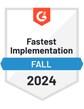Mailchimp is an excellent email marketing platform. It’s arguably the most well-known email marketing company out there, and the platform is a comprehensive solution for companies looking to nurture and engage with their subscriber and customer base.
We often get asked on sales calls if Mailchimp can work for cold email campaigns.
So, in this guide, we’re going to break down why you should never use Mailchimp for cold email. You’ll learn exactly why you should avoid it, and find out alternatives if you do want to start using cold outreach to acquire new customers.
Let’s dive in.
What is Mailchimp?
Mailchimp is an all-in-one package that can help companies launch drip email campaigns and send one-off emails to help you sell more products and keep your audience engaged.

With it, you can create custom email templates to appeal to your ideal customers, organize your mailing lists according to your company’s goals, and take complete control of your marketing efforts with various integrations.
The technology Mailchimp makes it an effective platform for sending mass emails to large lists of subscribers.
What is Mailchimp used for?
There are a variety of great reasons to use Mailchimp at your company.
It’s an excellent platform if:
You’re actively collecting opted-in email subscribers
You want to send newsletters to your customers
You want to follow up with customers post-purchase
You can even build landing pages, use it to run Facebook Ads, manage your audience in a CRM, and even launch an online store on the platform. Essentially, it’s a do-it-all platform.
But, it wasn’t made for cold emailing. In the next section, we’ll break down exactly why this is.
Can You Send Cold Emails with Mailchimp?
In a nutshell, no. You can’t use Mailchimp to send out cold emails.
It’s not a platform made for outbound sales.
Let’s take a look at some of the biggest reasons why you’d want to avoid sending cold emails with Mailchimp.
1. Cold Emails Breach the Terms of Service
The first reason you can’t use Mailchimp for cold emails is simple: it breaches their terms of service.

Even though you technically can send cold emails, it won't be long before your prospects start reporting you for spam. When Mailchimp notices you’re acting against their terms of use, they quickly ban you from using the platform.
This makes sense, given that Mailchimp was primarily designed for creating and managing email newsletter campaigns. If too many people are receiving emails that they didn’t opt into, they’ll start reporting emails sent via Mailchimp as spam, causing other Mailchimp customers to suffer from deliverability problems.
In order to uphold its IP reputation, Mailchimp only allows its clients to send emails to subscribers who explicitly opted in. You can’t upload any prospects into your Mailchimp account if they haven’t given you permission to.
2. Emails are Sent Through Shared Email Servers
Mailchimp has a huge customer base, and millions of emails are sent through the platform every month.
Because of this, Mailchimp sends emails through its own servers to ensure they make it to your subscribers’ inboxes.
Mailchimp has a vested interest in ensuring recipients don’t receive spam emails via their system, as if Mailchimp campaigns receive a high number of spam reports, it can have a knock-on effect, hurting the deliverability for other Mailchimp subscribers.
If your mass email campaign to a cold audience gets flagged for spam, you risk hurting other Mailchimp customers’ deliverability, and you’ll be stopped from using the platform.
For this reason, most cold email tools on the market let you directly connect your inbox and send emails through your domain’s email servers. This is better for individual deliverability and will lead to more emails landing in the primary inbox.
If another cold emailer using the same platform as you sends a campaign that performs poorly, it won’t affect your deliverability or results.
3. Mailchimp’s Core Focus is Rich HTML Templates
If you receive a cold email from someone wanting to do business with you, you’d expect a personalized message in plain text.
Mailchimp doesn’t support this email format.
It’s made for brands that want to send colorful email templates to their subscribers that are designed to generate clicks. The templates can be designed in a drag-and-drop editor, which is perfect if you want to send regular emails promoting your products.
You can use pre-built templates and edit the content, or design your own templates from scratch to fit the occasion.
However, if you want to send a simple plain-text email to a key decision-maker at a company you want to close as a customer, Mailchimp isn’t going to support the email format you want.
If you want to send cold emails, tools like QuickMail will let you use plain text as the primary email format.
4. There are No Tools to Improve or Track Email Deliverability
There’s no doubt about it: Mailchimp are email deliverability experts.
Their servers send millions of emails every month and most trustworthy senders will never have an issue getting their emails delivered. As emails are sent through Mailchimp’s own servers, there shouldn’t be issues you need to worry about.
However, when it comes to cold email, you need a way to track and monitor deliverability, which Mailchimp doesn’t offer.
Cold email warm-up tools like MailFlow (it’s free to use) are ideal for anyone sending cold emails. They warm up your domain, automatically sending and replying to emails to show email service providers that you’re trustworthy.
For example, once you start the MailFlow Auto Warmer you’ll see which folders your emails land in. When your report shows your emails are always landing in the main inbox and you only have a small percentage being sent to the spam folder, you know your account is ready to start sending cold emails.

If you want to learn more about improving your cold email deliverability, check out our detailed guide here.
Mailchimp doesn’t have an email warmup tool so it won’t be ideal for improving deliverability on your inboxes in general.
No matter what tactics you try to improve Mailchimp’s deliverability, the main email providers will almost always send your campaigns to the promotions tab.
5. Emails Sent via Mailchimp Land in the Promotions Tab
Gmail uses a machine learning email classification system which will send emails to one of five tabs in your inbox.

Source: How Gmail sorts your email based on your preferences | Google Workspace Blog
Google say that the signals include factors like:
Who sent the email
What type of content is in the email
How other users interact with the same or similar emails
Because of this, most emails from Mailchimp land in the Promotions tab by default.
This is for a few reasons.
Firstly, emails sent with Mailchimp need to have an unsubscribe link as well as information like a company address. Gmail will know that emails with an unsubscribe link are sent to a mailing list and are unlikely to be personal emails, so will keep them out of the Primary inbox.
As well as that, emails sent from Mailchimp will typically include a high number of links, visual elements like images or buttons, and may even have email copy that includes more marketing-related words. This is another factor that can cause your emails to land in the Promotions tab.
As well as that, emails are sent using Mailchimp’s IP addresses. The good thing here is that it’s unlikely that your emails will land in spam if you provide value and your subscribers like your content. However, it also means that your emails are automatically treated as being promotional emails.
If you want to send emails that consistently land in the primary inbox, you’ll need to use another platform.
6. Mailchimp Doesn’t Include Other Outreach Tools
Mailchimp offers more than just email marketing software. It includes tools to help you create landing pages, build social media advertising campaigns, and even make a website for your small business.
However, it doesn’t include any other sales-focused tools.
For example, there are no integrations with cold calling platforms like Aircall.
On the other hand, platforms made for sending personalized emails to cold potential customers like QuickMail do include these sales features.
QuickMail has integrations with multiple CRM platforms like Pipedrive and HubSpot, as well as integrating with cold calling tools like Aircall.
These integrations mean you can add multi-channel outreach steps, like making a cold call, to your campaigns, which is a powerful way to generate engagement.

If you’re using Mailchimp, you’re limited to traditional marketing channels rather than having access to sales channels too.
7. The Free Plan Mailchimp Offers Has Low Sending Limits
Mailchimp does have a free plan. However, it only allows you to send 1,000 emails per month to up to 500 contacts.
While this is nice to have for low-volume email marketing campaigns, it won’t be enough for growing businesses and you’ll quickly outgrow it.
Once that happens, you’ll need to be on a paid plan, which gets expensive quickly as your list grows, which is why businesses often migrate away from Mailchimp once their email marketing campaigns start growing.
If you need an option that stays affordable at scale, consider QuickMail.
Plans start at just $49/mo for 10,000 prospects and 30,000 email sends per month.

Cold Email Platforms vs. Email Marketing Platforms
Email marketing platforms like Mailchimp, as well as popular alternatives to Mailchimp such as Constant Contact, ActiveCampaign, and ConvertKit (among others) are specifically designed for sending emails to your existing subscriber base who already know about your business.
The platforms all prohibit you from sending unsolicited emails to prospects who haven’t previously opted-in to receiving emails from you. Unfortunately, that means sending cold email marketing to those email addresses is off the cards.
If you want to send cold email, you’ll need to use software specifically made for that purpose.
Cold email tools like QuickMail are made for sending emails to cold prospects who haven’t heard of you, but match your ideal customer type.
So, if you want to send cold emails, don’t look to email marketing tools like Mailchimp. Instead, find a cold email automation platform with features designed for reaching cold prospects.
How Can You Legally Send Cold Emails?
If you’re sitting there reading this and you’ve been wondering whether cold emails are illegal, rest assured, they’re still perfectly legal — providing you follow a few rules.
To send a cold email legally in the US, you need to follow CAN-SPAM guidelines, such as:
Provide your business address
Give recipients a way to opt-out of future emails
Provide personal information such as your full name
Avoid list harvesting tactics
In the EU, you need to make sure your recipients have a ‘legitimate interest’ in hearing from you, per the GDPR. It’s always worth reviewing the rules that apply to you based on your location, as well as your prospects’ locations before sending any cold outreach.
There are a variety of email platforms that make it easy for you to send out cold emails legally, including QuickMail.
The main benefit of investing in cold email software is that they’re designed specifically for cold emailing. You’ll be able to import your prospect list, personalize your outreach emails to ensure each one is unique to every prospect, and automate your follow-ups if someone doesn’t reply to your first emails.
Let’s see how that works.
How to Send Personalized Cold Emails using QuickMail
If you’re ready to start sending cold emails that get replies, QuickMail is the perfect platform for you.
Our software is designed specifically for cold email campaigns, with features to help you personalize every email, follow up automatically, and measure your performance.
1. Preparing Your Prospect List
The most important part of any high-performing cold email campaign is targeting the right people.
Once you’ve created a list of cold sales prospects to reach out to, you can import it to QuickMail using a CSV file or sync it automatically from Google Sheet.
During the import process, you’ll get the chance to edit and review all of the details about each individual prospect to make sure you and your team have all of the information you need to personalize your email templates.

Once your prospects are imported, you’ll be able to use them in your outreach campaigns and include any personal details you’ve added during the import process in your email templates.
2. Writing Your Email Templates
The next step is to prepare your email campaign with your initial outreach emails, plus a series of follow-up emails that will be automatically sent if you don’t get a reply to your first email.
In your campaigns, add your first step and write out your cold email template.

Make sure it’s well personalized and the email couldn’t be sent to anyone but your potential customer.
You can make use of attributes such as {{prospect.first_name}} to add unique snippets of personalization to every email, even if you’re reaching out to multiple prospects at once.
3. Personalizing Every Email You Send
To improve your response rates, you can personalize every email you send using attributes in QuickMail.
You can add any details you need, such as:
First name
Company name
Job titles
Custom information you want to add
When you upload your prospects into QuickMail, you’ll attach your attributes.
Then, as you write your email, click on the Attributes button and choose any you want to include.

In the example above, the email your prospect reads would end up as:
“Hey Alexa, how is it being the new Head of Marketing?”
If you don’t personalize your cold outreach you won’t get replies, so it’s a vital step.
4. Sending Automatic Follow-Ups
Over half of replies to cold email campaigns come from a follow-up email.
If you’re trying to connect with new prospective clients using cold email, following up will vastly increase your chances of a positive reply. QuickMail lets you automatically follow up to prospects that didn’t reply to your previous emails.
Simply add a new wait step (for example, 3 business days), then add a new email step after that.
Write out your follow-up template, and schedule it.

Keep your follow-ups short and find a new way to add value where possible. You can experiment with call-to-actions, such as scheduling a call vs. asking a quick question to find out what boosts your reply rate.
You can schedule as many follow-up emails as you need to — generally, four to six is a good number, but the amount you need will depend.
If someone replies, they won’t receive any more follow-up emails and you can continue the conversation with them yourself.
Adding follow-ups is an essential part of any successful cold email outreach campaign.
5. Tracking Your Success
If your prospects are well qualified and your templates are compelling, it won’t be long before you start receiving replies.
To keep track of how your campaigns are performing in the long run, your stats will be compiled in a dashboard where you can track:
Open rates
Reply rates
Bounce rates
Unsubscribes
Number of bounced emails

Over time you can see which campaigns are performing best and optimize your outreach based on real data.
If the campaigns aren’t performing as expected, you can run A/B tests to experiment and find out what type of subject lines, value propositions, and call-to-actions resonate with your prospects and help you hit the targets you’ve set.
6. Managing Your Replies in the Opportunities inbox
QuickMail is made for getting replies. That means you need to always be on the lookout for your prospects getting back to you.
The sooner you reply, the quicker you can help someone learn about your product or service and build the relationship.
To avoid you needing to jump between your inbox and your email platform all day, QuickMail has a built-in Opportunities inbox that logs every response your campaigns receive.

You can see which recipient replied, any past conversation history, the campaign it was part of, and more.
This is a powerful tool for teams with multiple people managing responses, because you’ll be able to use the shared inbox to track what other team members have said and quickly get up to speed on the conversation.
Mailchimp vs. QuickMail: Which Should You Choose?
As we’ve seen, despite both platforms allowing you to send emails, QuickMail and Mailchimp have completely different use cases and benefits.
Let’s break down what each is best for.
Mailchimp is best for you if:
You have an existing list of opted-in subscribers
You want to send rich email templates with images to subscribers
You send regular newsletters, product update emails, or send similar automated emails for marketing purposes
QuickMail is best for you if:
You’re a salesperson, either in-house or at an agency, and want to send personalized emails to potential clients
You have a list of prospects who have never heard of you but will be a good fit for your product/service
You need advanced personalization, email tracking, and workflow automation tools
You want a platform that makes outreach affordable at every scale
You can use both platforms in tandem: acquire new customers with cold email using QuickMail, and welcome new customers or send product onboarding tips using Mailchimp.
Start Sending Cold Emails with QuickMail Today
While Mailchimp has a lot going for it and is undeniably one of the go-to platforms for sending marketing emails, it doesn’t offer any basic features for cold emailing.
If cold emails are something you’re planning to test to start conversations with your prospects, then QuickMail is the alternative to Mailchimp that you’ve been looking for.
You can get started in minutes with a free 14-day trial.