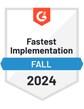4 out of 5 of LinkedIn’s 900 million users are business decision-makers, making it one of the best social platforms for lead generation.
Are you looking to grow your LinkedIn network but don't have hours to send connection requests daily?
You're in the right place.
This guide will walk you through the best way to automate your LinkedIn connection requests.
We'll show you how to streamline your networking, reach out to more people with less effort, and keep your interactions genuine.
Plus, we'll review some important dos and don'ts to keep your account safe while expanding your professional circle.
Ready to grow your LinkedIn network while you sleep? Let's get started.
What is LinkedIn Automation?
The average sales rep only spends 36% of their time selling. LinkedIn automation can transform how you manage daily tasks on the platform that would typically require manual effort.
This includes sending connection requests, following up with contacts, and managing LinkedIn InMails. Essentially, automation software tools take on these tasks and execute them on your behalf.
These tools integrate with LinkedIn to streamline your lead-generation and networking activities. By adopting these technologies, you can save hours of manual work, ensuring that your networking strategy is more efficient and effective.
Benefits of Growing Your LinkedIn Network Automatically
There are several advantages of automating your LinkedIn connection requests:
Reach a Larger Audience: LinkedIn now has over 1 billion users. Automation software allows you to connect with a larger number of professionals who align with your networking goals. By reaching more people, you increase your chances of finding meaningful connections and expanding your network.
Establish Meaningful Connections: With automation, you can personalize your connection requests at scale, making them more relevant and engaging. This increases the likelihood of establishing meaningful connections with professionals who share common interests or can offer valuable opportunities.
Stay Top of Mind: By automating regular engagement activities such as liking and commenting on posts, you can stay top of mind with your connections. This helps you build rapport, maintain visibility, and increase your chances of being considered for professional opportunities.
Save Time: Automation frees up your time by handling repetitive and time-consuming tasks. 73% of IT leaders report that automation has enabled employees to save between 10-50% of the time they used to spend on manual tasks.
Understanding LinkedIn’s Automation Rules and Guidelines
When automating your LinkedIn networking efforts, it's important to familiarize yourself with the platform’s rules, guidelines, and automation risks.
LinkedIn has specific policies to maintain its platform's integrity and professionalism. By following these rules, you can ensure that your automated connection requests align with LinkedIn's standards.
What LinkedIn Allows and Prohibits in Automation
While LinkedIn automation can streamline certain networking tasks, it comes with significant risks. LinkedIn may temporarily ban your account if suspicious activity is detected.
Here are some key guidelines to keep in mind:
Limited Automation: LinkedIn tolerates some level of automation, particularly when it aligns with genuine personal outreach and connection building. However, keeping your automated activities—such as connection requests—within reasonable LinkedIn daily limits is essential to avoid triggering their anti-spam algorithms.
Prohibited Practices: Using automation for spamming or any behavior that violates user privacy is strictly prohibited. Such actions can lead to account restrictions and damage your professional reputation.
Research and Responsibility: The landscape of automation tools changes frequently. Before integrating any automation tool into your LinkedIn strategy, thorough research is necessary to ensure its compliance with LinkedIn's current standards and safety measures.
Consequences of Violating LinkedIn’s Automation Policies
Failure to adhere to these guidelines can have several consequences:
Account Restrictions: Overstepping LinkedIn’s automation policies may result in temporary or (in very rare cases) permanent restrictions on your account.
Professional Repercussions: Inappropriate use of automation can tarnish your professional image and credibility on the platform.
User Feedback: LinkedIn users can report perceived automation abuse, which might prompt a review of your activities by LinkedIn's team, potentially leading to further penalties.
2X your replies with a single line of copy
Join our mailing list and get 98 call-to-action templates that have yielded results over the years.
Using Tools To Automate LinkedIn Connection Requests
Automating LinkedIn connection requests requires effective tools specifically designed to enhance LinkedIn networking.
When selecting a LinkedIn automation tool, one must consider one that aligns with your specific needs and goals. Features to look for include personalized LinkedIn messaging, scheduling capabilities, and data analytics.
Choosing tools that comply with LinkedIn's automation rules and guidelines is crucial to avoid any negative consequences.
QuickMail is designed to respect these limits, ensuring you can safely enhance your networking without the risk of LinkedIn restricting your account.
QuickMail streamlines the outreach process, making your efforts more efficient and personalized. Here's how it integrates various functionalities to improve your networking:
Personalized Connection Requests: QuickMail allows you to set up customized connection requests and manage automated LinkedIn message campaigns, maintaining a consistent flow of communication.
LinkedIn Profile View Step: QuickMail automatically views the recipient's profile before sending a connection request. This adds a personal touch and makes your outreach efforts appear more thoughtful and less automated.
Scheduling and Follow-ups: With QuickMail, you can schedule your messages to optimize the timing of your outreach. If an initial message doesn't receive a response, QuickMail can automatically send a follow-up after a predetermined period, enhancing your chances of engagement.
Setting Up Your Automation: A Step-by-Step Guide
1. Choose Your Target Audience
Choosing the right target audience is crucial in setting up your LinkedIn automation. By defining your ideal audience, you can ensure your connection requests reach the right professionals aligning with your networking goals.
Here's how you can choose your target audience:
Define your networking objectives: Determine what you want to achieve through LinkedIn networking. Are you looking to connect with potential clients, industry experts, or peers?
Identify relevant criteria: Consider factors such as industry, job titles, geographic location, and company size that align with your networking objectives.
Utilize LinkedIn's advanced search filters: Take advantage of LinkedIn's advanced search filters to narrow down your target audience based on your defined criteria. These filters can help you find professionals who meet your specific requirements.
2. Configuring Automation Settings for Optimal Performance
Configuring the right automation settings ensures your LinkedIn automation operates smoothly and effectively. Here are some key steps to configure your automation settings:
Select a reliable automation tool: Choose a reputable tool offering the features and functionalities you need to automate your connection requests. Look for tools like QuickMail that provide customization options and comply with LinkedIn's automation rules.
Set connection preferences: Determine the number of connection requests you want to send per day or week to avoid overwhelming your target audience. Remember to maintain a balance between automation and maintaining a personal touch.
Personalize your messages: Customize your automated connection messages to make them feel authentic and tailored to each recipient. Avoid generic templates and aim to add a personal touch to increase the chances of receiving positive responses.
Monitor automation performance: Regularly review your automation activities' performance to ensure they align with your networking goals. Track metrics such as acceptance rates, response rates, and the overall impact on your LinkedIn network.
| Automation Setting | Recommendation |
|---|---|
| Connection Request Limit | There are 20-25 daily requests for your network's gradual and natural growth. |
| Message Personalization | Customize each message to reflect genuine interest and relevance to the recipient. |
| Monitoring Frequency | Regularly review automation performance to ensure effectiveness and adjust settings if necessary. |
By following these steps and configuring your automation settings thoughtfully, you can set up your LinkedIn automation for optimal performance and networking success.
Writing Effective Automated Connection Messages
When automating your LinkedIn connection requests, it's important to use compelling and personalized messages that maximize the effectiveness of your automation efforts, keeping in mind the 300-character limit for each message.
While automation allows you to scale your networking efforts, it's crucial to maintain a personal touch and ensure that your messages feel genuine.
To create effective automated connection messages, consider the following components:
Subject Line: Start your message with an attention-grabbing subject line that captures the recipient's curiosity and encourages them to open the message.
Personalization: Personalize each message by including the recipient's name and mentioning a specific detail from their profile or recent activity.
Relevance: Communicate the purpose of your message and how connecting with you can benefit the recipient. Tailor your message to align with their professional interests or goals.
Credibility: Establish your credibility and expertise by briefly mentioning relevant accomplishments, experiences, or mutual connections.
Call-to-Action: Clearly state the action you want the recipient to take, such as accepting your connection request or scheduling a call.
Politeness and Professionalism: Use a polite and professional tone throughout your message. Avoid using overly casual language or sounding too sales-focused.
To learn more about effective LinkedIn connection messages, discover our examples here.
| Component | Description |
|---|---|
| Subject Line | Grab attention with an intriguing subject line. |
| Personalization | Customize each message to include the recipient's name and mention relevant details from their profile. |
| Relevance | Communicate how connecting with you can benefit the recipient and tailor your message to align with their professional interests. |
| Credibility | Establish your expertise by highlighting relevant accomplishments or mutual connections. |
| Call-to-Action | Clearly state the desired action you want the recipient to take. |
| Politeness and Professionalism | Use a polite and professional tone throughout the message. |
Optimizing LinkedIn Automation With QuickMail for Networking Success
Mastering LinkedIn automation can dramatically transform your outreach strategies, helping you connect efficiently with a broader, more relevant audience.
QuickMail is an important tool in this automation process, streamlining how you engage potential contacts. By setting up personalized connection requests and managing automated messaging campaigns, QuickMail ensures you maintain a consistent and personalized communication flow.
The ability to schedule messages and automate follow-ups after a set period significantly boosts your chances of successful engagement.
Ready to take your LinkedIn networking to the next level? Try QuickMail for free today and start automating your LinkedIn connection requests effortlessly.
Other LinkedIn Automation Tools
While QuickMail is the best LinkedIn automation tool. However, many other automation tools offer free trials. Let us look at a few of them.
Kaspr
Kaspr is a great LinkedIn automation tool that comes with a Chrome extension. It allows users to retrieve business emails and phone numbers in real-time automatically. Users can manage their leads using a user-friendly dashboard via LinkedIn or export their contacts to a preferred sales app and CRM platform.
In the freemium version, you will receive five phone credits, 5 direct email credits, and ten export credits monthly.
Dripify
Dripify is another awesome LinkedIn automation tool that you can use to create an automated LinkedIn campaign and analyze your results.
Its marketing automation features include adding notes to leads' profiles in the Dripify web app, tracking connection requests, profile views, and more. Additionally, it can launch drip campaigns using various actions such as connection requests, endorsing skills, and following.
In the free version, you will get a 7-day free trial to test automation framework features to drive your product. You are not required to provide card details for the free version.
Octopus CRM
Octopus CRM is a popular LinkedIn automation software in the marketing world. It is also popular with recruiters and business owners. The tool is designed to improve LinkedIn prospecting, lead generation, and response rates.
Users are encouraged to consider it a relationship-building tool for their product or business. The main automation features of Octopus CRM are the ability to send personalized requests, personalized LinkedIn message automation, auto-endorsements, auto-viewing of hundreds of LinkedIn profiles, and sending connection requests via email to avoid the weekly LinkedIn limit.
In the free version, you receive a seven-day trial without having to provide card details.
LeadConnect
LeadConnect is another popular automation tool that LinkedIn marketers use for lead generation. Users can add personalized messages as a follow-up, allowing you to message on autopilot.
The main features include the ability to send automated connection requests and automated follow-up messages. It also comes with a blacklist feature to avoid sending messages to certain profiles and the ability to synchronize prospective details to HubSpot. Additionally, it comes with integration to tools like Anymail Finder for cold emailing.
The tool has a free tier that allows anyone to make up to 5 connection requests daily and up to 15 message credits a day forever. You will also get HubSpot integration and team sync in the free version.
Connecting to the LinkedIn Sales Navigator
The LinkedIn sales navigator can be connected to all the automation tools mentioned above. It is designed to assist users automate their marketing activities, allowing them to focus on other tasks.
For instance, they can use the saved time to build relations and close deals by automating most LinkedIn tasks.
The tool is available with a LinkedIn premium account. It offers in-depth LinkedIn analytics that allows users to tweak their campaigns.
Using Python Script For LinkedIn Automation
For most LinkedIn automation, you will need a scrapping package and requests. Besides the scrapping package, you will also need a webdriver—the webdriver acts as an interface between the code and the browser.
For the scrapping package, you can use Selenium or Pyautogui. Selenium is not a built-in module in Python. To install it, you can use this command: !pip3 install selenium.
Pyautogui, like Selenium, is not built in Python. To install it, use the following command: !pip3 install pyautogui
For the webdriver, you can use the Chrome web driver, which can be downloaded here.
Before implementation, you need to import all modules first:
from selenium import webdriver #connect python with webbrowser-chromefrom selenium.webdriver.common.keys import Keysimport pyautogui as pagimport time
LinkedIn rules are designed to prevent using of LinkedIn scraper tools. For this purpose, you must point Selenium to the connect button. However, since the connection button on LinkedIn is in the same area, you can take a screenshot and open it in Paint. You can then locate the exact pixel location.
For example, it could be located on pixel 850,700. You can then direct Selenium to click on this pixel to click the connection button. The code for this is:
def get_details():test = input(“ start sending requests (y/n)”)for i in range(0,10):pag.click(850,700)time.sleep(2)print(“[“+str(i)+”] Connection request sent “)print(“done”)
This code's input is a user-controlled pause in the program flow. The for loop will iterate the number of times to send a connection request. In this case, it is set at 10. To click on the pixel, you will use pyautogui as follows:
pag.click(850,700)
With that, your Python script will send a connection request.
Optimizing LinkedIn Automation With QuickMail for Networking Success
Mastering LinkedIn automation can dramatically transform your outreach strategies, helping you connect efficiently with a broader, more relevant audience.
QuickMail is an important tool in this automation process, streamlining how you engage potential contacts. By setting up personalized connection requests and managing automated messaging campaigns, QuickMail ensures you maintain a consistent and personalized communication flow.
The ability to schedule messages and automate follow-ups after a set period significantly boosts your chances of successful engagement.
Ready to take your LinkedIn networking to the next level? Try QuickMail for free today and start automating your LinkedIn connection requests effortlessly.