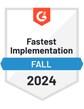If you're looking to optimize your email setup with Comcast, now rebranded to Xfinity, this guide has you covered.
As one of the largest media and technology companies in the US, Comcast serves over 31.42 million broadband customers, as well as providing a robust email service.
Whether you're a long-time user or new to the platform, understanding the right Comcast SMTP settings is key for smooth integration with your preferred email service provider.
Let’s get into it.
Comcast SMTP Settings
The SMTP settings for Comcast are:
| SMTP Host | smtp.comcast.net |
|---|---|
| SMTP Port | 465 or 587 TLS (use SSL if TLS isn't shown) |
| SMTP Username | Your Comcast email address |
| SMTP Password | Your Comcast password |
What are Comcast SMTP Settings?
Comcast serves as an email service provider, handling both the sending and receiving of your emails. To send emails from a Comcast account using a different email provider such as Microsoft Outlook or Apple Mail, you must configure the Comcast SMTP settings correctly.
SMTP, which stands for Simple Mail Transfer Protocol, is important because it allows your email provider to send messages.
Once you have entered the Comcast SMTP settings - detailed in the table above - into your preferred provider, you’ll be able to send emails from your Comcast account. Keep in mind that the process for entering these settings can vary between different email providers.
Comcast IMAP Settings
The IMAP settings for Comcast are:
| IMAP Server | imap.comcast.net |
|---|---|
| IMAP Port | 993 |
| IMAP Security | TLS or SSL |
| Username | Your Comcast email address |
| Password | Your Comcast password |
Comcast POP Settings
The POP settings for Comcast are:
| POP Server | pop3.comcast.net |
|---|---|
| POP Port | 995 |
| POP Security | SSL |
| Username | Your Comcast email address |
| Password | Your Comcast password |
Understanding Comcast IMAP and POP Settings
We have previously discussed how to send emails through various email providers, however to receive emails from your Comcast inbox you will need to configure the incoming server settings using either IMAP or POP protocols.
IMAP, Internet Message Access Protocol, is recommended if you often check your email from multiple devices. IMAP keeps your email in sync across all devices. For example, if you read an email on your phone, it will show as read on your desktop too.
Alternatively, POP or Post Office Protocol is more suitable if you typically access your email from a single device. Unlike IMAP, actions like reading or deleting an email on one device won't affect how emails appear on another device.
Both IMAP and POP are essential for receiving emails, and your choice depends on how you prefer to manage your email across your devices. Once these settings are configured in your email provider, you can receive and manage your Comcast emails as needed.
Add Your Comcast Inbox To QuickMail With SMTP
An alternative way to connect your Comcast account and send emails is through advanced email automation platforms like QuickMail.
QuickMail is designed to manage outgoing emails efficiently across any email platform. It simply requires SMTP access for sending emails and IMAP to monitor replies, bounces, and track responses effectively. This setup simplifies the process of managing your emails, particularly useful in environments where high email volumes are common.
By integrating QuickMail with your Comcast inbox, you not only streamline your email management tasks but also improve the deliverability of your communications.
Integrating QuickMail with your Comcast inbox helps you scale your cold email outreach initiatives without complicating the process. It allows for a seamless integration, making your overall communication efforts more impactful.
Final Thoughts
Linking your Comcast email with QuickMail offers a great solution to manage your email communications effectively, ensuring top-notch deliverability and organization.
With QuickMail, you can automate numerous manual tasks, integrate smoothly with CRMs like Hubspot and Pipedrive, and invite your entire team to collaborate at no additional cost with any QuickMail plan.
Start with QuickMail's free 14-day trial today to make use of these benefits and boost your email productivity.