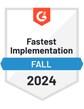There are approximately 1.1 billion websites worldwide. GoDaddy is one of the largest web hosting and domain name registrars in the world. It manages 21% of global domains, amounting to approximately 777 million. GoDaddy Workspace allows you to create a custom email address that aligns with your business's domain name, enhancing your brand's professionalism and boosting credibility.
GoDaddy supports SMTP, which allows you the flexibility to manage and send your emails using alternative mail clients, rather than depending solely on the host. If you're planning to configure your GoDaddy SMTP settings, this article will provide all the necessary details to get you started.
This comprehensive guide will walk you through the process of setting up your GoDaddy SMTP settings. Let’s start by running through the SMTP settings for the host’s accounts.
GoDaddy SMTP Settings
To send outgoing emails, configure your email client with the following GoDaddy SMTP settings:
| Server Address | smtpout.secureserver.net |
|---|---|
| Username | Your full email address (e.g., youraddress@domain.com) |
| Password | Your GoDaddy password |
| Port Number | 465 |
| SMTP Security | SSL |
Remember to enable SMTP authentication in your settings, as this typically isn’t activated by default.
What Are GoDaddy SMTP Server Settings?
SMTP, or Simple Mail Transfer Protocol, is a system specifically designed for sending emails from one account to another. It is one of the most commonly used email protocols, alongside others like IMAP and POP.
GoDaddy supports SMTP services, which allows you to use alternative email clients instead of the host’sGoDaddy webmail interface. This flexibility lets you monitor and manage your messages more efficiently from your chosen software.
GoDaddy IMAP Settings
For receiving incoming emails, input these GoDaddy IMAP settings into your email software:
| Server Address | imap.secureserver.net |
|---|---|
| Username | Your full email address (e.g., youraddress@domain.com) |
| Password | Your GoDaddy password |
| Port Number | 993 |
| SMTP Security | SSL |
GoDaddy POP3 Settings:
Alternatively, for incoming emails, you can use the following POP3 settings:
| Server Address | pop.secureserver.net |
|---|---|
| Username | Your full email address (e.g., youraddress@domain.com) |
| Password | Your GoDaddy password |
| Port Number | 995 |
| SMTP Security | SSL |
IMAP vs SMTP: What is the Difference?
Originally, the Post Office Protocol (POP) was the primary method for email communication. POP works by downloading and then deleting your messages from the server. This setup allows for offline email access on your device but does not affect the emails stored on the server.
In contrast, the Internet Message Access Protocol (IMAP) stores your emails on the server, enabling access from multiple devices. This means that any actions you take on your emails, such as reading or deleting, are synchronized across all devices where you access your email.
Choosing Between IMAP and POP
When setting up your GoDaddy email, you'll need to decide whether to use IMAP or POP for incoming emails. IMAP is preferable if you frequently switch between multiple devices throughout the day and have a stable internet connection.
IMAP ensures that your emails are always accessible from any device and provides additional security by keeping emails stored on the server.
On the other hand, POP might be suitable if you have limited internet access or prefer to keep your emails stored locally on one device. With POP, changes to your emails are only reflected on the device where they were initially downloaded.
While IMAP is generally recommended over POP due to its flexibility and synchronization capabilities across multiple devices, POP can be beneficial if you need to free up online storage space, as it downloads emails and removes them from the server.
Ultimately, whether you choose IMAP or POP depends on your specific needs and how you prefer to access and manage your email.
Easy GoDaddy Inbox Integration With QuickMail Using SMTP
QuickMail is an advanced email automation platform designed to enhance the scale of your email campaigns while boosting deliverability.
QuickMail is equipped to work with any email account that supports secure SMTP and IMAP connections, including GoDaddy email accounts. This ensures that your email outreach is efficient and secure.
To link your GoDaddy email with QuickMail, you’ll require both SMTP and IMAP access. This connection allows you to send outgoing cold email campaigns more effectively and manage incoming replies and bounces efficiently.
Here are some key considerations for integrating your GoDaddy email with QuickMail:
Disable Two-Factor Authentication: To facilitate inbox checks, it’s important to deactivate or avoid setting up two-factor authentication, as it can interfere with accessing the inbox.
Enable Necessary Protocols: Ensure that both IMAP and SMTP are activated and correctly configured within your email settings. This ensures that QuickMail can send emails and monitor for replies and bounces effectively.
If you’re handling email setups on behalf of a client and lack direct access to their GoDaddy email account, QuickMail allows them to provide you with access securely, without needing to disclose sensitive login information.
Integrating this host’s email with the software not only makes your bulk email management smoother but also significantly improves your ability to conduct seamless and effective email communications.
Final Thoughts
QuickMail offers a straightforward way to link your GoDaddy account, ensuring your messages are delivered efficiently. Our suite of advanced features monitors and maintains the health of your inbox to increase the chances of your emails getting noticed in your recipient’s inbox.
With any QuickMail plan, you can incorporate multiple inboxes into your campaign – we'll distribute the workload among them to help keep your emails out of the spam filters' reach.
Sign up for a free QuickMail trial today and see how seamlessly managing your GoDaddy email can be with QuickMail.