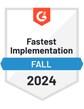Launched by Microsoft in 2013, Office 365 is a subscription-based suite that includes applications like Word, Excel, and PowerPoint. Office 365 has over 345 million paid users, and over 958, 333 daily active users.
With the right SMTP settings, you can use an alternative email client to manage your Office 365 emails. If you're planning to configure your Office 365 SMTP settings, this article provides a comprehensive guide to assist you.
What Are Office 365 SMTP Settings?
The Office 365 SMTP settings are as follows:
| Server Address | smtp.office365.com |
|---|---|
| Username | Your Office 365 Address (e.g. example@yourdomain.com) |
| Password | Your Office 365 Password |
| Port Number | 587 (With TLS) |
| Authentication | Required |
| Sending Limits | 10,000 Emails a day |
Please note - Outlook 365 disables SMTP authentication as its default setting. Therefore, before proceeding it’s important to ensure SMTP authentication is enabled in your Office 365 admin settings.
What is an Office 365 SMTP Server?
SMTP, or Simple Mail Transfer Protocol, is an internet standard protocol responsible for delivering messages to the email server and relaying emails between senders and recipients.
An Office 365 SMTP server is part of Microsoft's Office 365 suite, responsible for sending emails via the Simple Mail Transfer Protocol (SMTP). This protocol is crucial for delivering messages from one account to another and is key for users who wish to send emails through various email clients using their Office 365 credentials.
When you configure an email client with Office 365 SMTP settings, the server ensures secure and efficient email delivery.
It’s important not to confuse Office 365 SMTP settings with Outlook SMTP settings. Office 365 is part of the broader Microsoft 365 suite and is subscription-based, whereas Outlook is the unpaid account version.
What Are Office 365 IMAP Settings?
While SMTP handles the delivery and relay of emails between senders and email servers, IMAP, or Internet Message Access Protocol, enables the receipt of emails.
IMAP is a popular protocol because it keeps your emails synchronized across various devices. It retains emails on the server, allowing you to manage, access, and delete messages directly from the server.
The Office 365 IMAP settings are as follows:
| Server Address | outlook.office365.com |
|---|---|
| Username | Your Office 365 Address (e.g. example@yourdomain.com) |
| Password | Your Office 365 Password |
| Port | 993 (With TLS) |
What Are Office 365 POP3 Settings?
POP3 is a protocol used for downloading emails from your Outlook account to a local device through a TCP/IP connection. This allows you to view your messages offline, which is advantageous if you lack a steady internet connection or wish to back up emails locally.
POP3 is ideal for storing emails on your device for security purposes, managing large volumes of email with limited cloud storage, or when you prefer accessing your emails from a single device for convenience.
The Office 365 POP3 settings are as follows:
| Server Address | outlook.office365.com |
|---|---|
| Username | Your Office 365 Address (e.g. example@yourdomain.com) |
| Password | Your Office 365 Password |
| Port | 995 (With TLS) |
Benefits of Using Office 365 as an SMTP Server
Utilizing Office 365 as your SMTP server offers several advantages that can enhance your email management and delivery capabilities.
Here are the key benefits:
Easier Startup: Setting up Office 365 as an SMTP server is straightforward, allowing you to quickly begin sending emails without complex configuration.
Improved Deliverability: Office 365 helps ensure that your emails reach their intended recipients by minimizing the chances of being marked as spam.
Using Custom Applications: You can integrate Office 365 to add email-sending functionality to custom applications. This is ideal for sending updates, reminders, or other specific communications directly from your app to users.
Sending Emails from Different Clients: Office 365 allows the flexibility to send emails using various email client interfaces or through third-party applications, accommodating your preferred methods and tools for email communication.
These benefits make Office 365 an efficient and versatile choice for handling your email needs through an SMTP server.

Connecting Your Office 365 Inbox with QuickMail for Enhanced Email Campaigns
Despite the above benefits, Office 365 is not the most ideal option for sending large amounts of emails. This is where an email automation platform like QuickMail proves invaluable.
QuickMail allows you to connect inboxes from any email account provider with SMTP and IMAP access. However, integrating with an Office 365 account is simplified through the use of an approved API which has significant advantages, especially in terms of ease of setup and email deliverability.
By bypassing complex SMTP configurations, QuickMail can trigger email sends from Office 365 through the API making starting your cold email campaigns more efficient. Moreover, APIs maintain a high standard of security and compliance with the latest internet protocols, which improves the likelihood of your emails reaching their intended inboxes instead of getting caught in spam filters.
Using the API not only streamlines the sending process but also enhances the reliability and effectiveness of your email campaigns. By automating your email outreach with QuickMail and utilizing the API, you benefit from increased deliverability and the capability to manage large-scale communications effortlessly.
Final Thoughts
QuickMail provides an effective solution for integrating your Office 365 account, with reliable email delivery. Our advanced features actively monitor and optimize the health of your inbox, ensuring your messages stand out in your recipients' inboxes.
Choose any QuickMail plan and integrate multiple inboxes into your campaign—we'll distribute the workload among them to reduce the likelihood of your emails being caught by spam filters.
Start QuickMail for free today and experience seamless management of your Office 365 email with QuickMail.