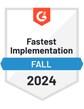The volume of emails sent globally is projected to increase to 392.5 billion by 2026. As of 2024, Outlook stands as the third most popular email client worldwide, accounting for 4% of all email opens.
Using Outlook’s SMTP server settings, you can easily configure your preferred email client to send emails from your Outlook account. If you’re ready to set up your Outlook SMTP settings, this article provides a detailed guide to assist you.
We will explore the process of setting up your Outlook SMTP settings, starting with the specific SMTP configurations for Outlook accounts.
Outlook SMTP Settings
The SMTP settings for Outlook accounts are as follows:
| Server Address | smtp-mail.outlook.com |
|---|---|
| Username | Your Outlook Email Address (e.g. example@outlook.com) |
| Password | Your Outlook Password |
| Port Number | 587 (With TLS) or 25 (Without TLS/SSL) |
| Sending Limits | 300 Emails a day or 100 recipients a day |
What Is an Outlook SMTP Server?
Simple Mail Transfer Protocol (SMTP) is the standard protocol for sending emails across the internet. It plays a key role enabling the transmission of messages from one email account to another through a "store and forward" process, which moves emails between mail servers.
SMTP is the most widely used protocol for sending emails and is favored by major email clients including Apple, Gmail, Outlook, and Yahoo. Using an Outlook SMTP server, you can set up your preferred email client to send emails from your Outlook account.
IMAP and POP Server Settings in Microsoft Outlook
In Microsoft Outlook, configuring your incoming mail server with IMAP (Internet Message Access Protocol) or POP (Post Office Protocol) is essential for receiving emails. SMTP is used for outgoing emails, while IMAP and POP handle incoming messages.
IMAP Configuration for Outlook
IMAP is particularly popular nowadays as it stores emails on the server, allowing you to access your emails from multiple devices seamlessly. This method is quicker and more efficient than POP3, especially if you need to access your emails from different locations.
The IMAP settings for Outlook are:
| Server Address | outlook.office365.com |
|---|---|
| PORT | 993 |
| Encryption Method | TLS |
POP3 Configuration for Outlook
POP3, useful for downloading emails to a single device for offline access, is ideal if you don't always have an internet connection.
The POP3 settings for Outlook are:
| Server Address | outlook.office365.com |
|---|---|
| PORT | 995 |
| Encryption Method | TLS |
Choosing between IMAP and POP depends on your email access preferences: IMAP for real-time synchronization across devices, and POP3 for accessing emails mainly from one location.
Limitations of Outlook SMTP
While Outlook SMTP offers robust features for standard emailing needs, it does have its limitations, especially for users requiring advanced features or managing high volumes of emails:
Not Suitable for Bulk Emailing: With a sending limit of only 100 emails per day, Outlook SMTP may not be the best choice for large email campaigns.
Attachment Size Limit: The maximum attachment size is 25 MB. For larger files up to 2 GB, OneDrive must be used, which can be less convenient for those frequently sharing large files.
Limited Customization and Integration: Outlook SMTP provides basic functionality with limited options for customization and integration, making it less suitable for businesses that need CRM integration or custom cold email setups.

Easy Outlook Set Up With QuickMail Native Integration
While Outlook SMTP’s sending limit makes it challenging for large-scale email campaigns, email automation platforms like QuickMail can help manage your campaigns more efficiently within these existing limits.
QuickMail gives you the flexibility to send outgoing emails from any email account provider, as long as you provide SMTP and IMAP access for the accounts you wish to connect
However, with Outlook accounts, QuickMail offers an even simpler option. By logging in directly with QuickMail, users don't need to configure or use SMTP settings to send emails.
This native integration uses an approved API, which means QuickMail isn't reliant on SMTP protocols. Using an API streamlines the setup process, making it quicker and less complex, which is ideal for users who may not be technically inclined.
The use of an API also enhances deliverability because it maintains a high reputation with email service providers. APIs are regularly updated to comply with the latest security and delivery standards, ensuring emails are less likely to be marked as spam.
This isn’t always the case with SMTP servers, where the deliverability can sometimes be impacted by server issues or poor configuration.
For these reasons, automating your bulk email outreach with QuickMail not only simplifies the email setup process but also maximizes the reliability and effectiveness of your email campaigns.
Additionally, each QuickMail plan includes free auto warmer integration and inbox rotation to send from multiple inboxes in a single campaign. This keeps sending volumes low across email accounts to help keep your emails out of spam.
Sign up for a free QuickMail trial today and see how seamlessly managing your Outlook email can be with QuickMail.