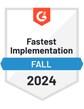Founded in 1994, Yahoo Mail is one of the pioneering email service providers. Although its market share has declined in recent years—now holding 2.45% and facing tough competition from giants like Apple, Gmail, and Outlook—Yahoo Mail continues to engage a user base with 225 million active users monthly.
For those preferring to connect their Yahoo Mail account with their preferred email client or third-party interface, it's crucial to configure the SMTP settings correctly. These settings allow your chosen email client to send messages through your Yahoo account.
This comprehensive guide will explore the process of setting up your Yahoo SMTP settings, making sure you can maximize your email experience without complications.
What Are Yahoo SMTP Settings?
The SMTP settings for Yahoo Mail accounts are as follows:
| Server Address | smtp.mail.yahoo.com |
|---|---|
| Username | Your Yahoo Address (e.g., example@yahoo.com) |
| Password | Your Yahoo App Password |
| Port Number | 465 (With SSL) or 587 (With TLS) |
| Authentication | Required |
| Sending Limits | 500 Emails a day or Emails to 100 connections a day |
Please note - your Yahoo app password differs from your Yahoo email password. For third-party email applications that don't use the Yahoo sign-in page, you will need to generate a unique app password. This app password is a randomly generated code that permits non-Yahoo apps to access your Yahoo account.
Configuring Your Yahoo SMTP Settings
Yahoo Mail operates as an email service provider, responsible for both sending out and receiving your emails. Whereas, an email client, such as Microsoft Outlook, is the software you use to access and manage your emails.
To connect Yahoo Mail with your preferred email client, it is essential to configure the SMTP settings. These settings enable your email client to send emails from your Yahoo account.
When adding your Yahoo account to your chosen email client, you will need to input the SMTP server details for Yahoo (as specified above) to adjust the outgoing server settings.
The exact steps for entering these settings can vary depending on the email client you are using. For instance, the configuration process in Microsoft Outlook will be different from that in other clients.
Once the SMTP settings are in place, you can start sending emails from your Yahoo account through your chosen email client. However, to receive emails, you will also need to configure the incoming server settings using either POP or IMAP, depending on your preferences and needs.
Understanding POP and IMAP Settings for Yahoo Mail
While SMTP is used exclusively for sending emails, managing your incoming emails with Yahoo Mail through your email client or website requires setting up either POP3 or IMAP, depending on your needs.
1. Yahoo POP Settings
POP3 (Post Office Protocol version 3) is primarily used for downloading incoming emails to your local device. Once emails are downloaded via POP3, they can be accessed without an internet connection, which is ideal for offline viewing.
Typically, POP3 is used on a single device, but it can be configured across multiple devices to enhance accessibility.
The POP3 settings for Yahoo Mail accounts are as follows:
| Server | pop.mail.yahoo.com |
|---|---|
| Port | 995 |
| Requires SSL | Yes |
| Username | Your Yahoo Address (e.g., example@yahoo.com) |
| Password | Your Yahoo App Password |
2. Yahoo IMAP Settings
IMAP (Internet Message Access Protocol), similar to POP3, is used for receiving emails. The main difference lies in how emails are stored; IMAP keeps all emails on the email server, effectively acting as cloud storage for your mail.
This allows for two-way syncing between your email client and Yahoo’s server, ensuring that any action you take is updated across all devices. IMAP is especially beneficial if you require access from multiple locations and have a reliable internet connection.
The IMAP settings for Yahoo Mail accounts are as follows:
| Server | imap.mail.yahoo.com |
|---|---|
| Port | 993 |
| Requires SSL | Yes |
| Username | Your Yahoo Address (e.g., example@yahoo.com) |
| Password | Your Yahoo Mail app password |
Add Your Yahoo Inbox To QuickMail With SMTP
QuickMail is an email automation platform designed to personalize, automate, and enhance the scalability of email outreach efforts, while also boosting deliverability. By adding your Yahoo Mail inbox with QuickMail, you can effectively manage outgoing emails as well as incoming replies and bounces.
You will require the following details to connect your Yahoo Mail to QuickMail:
SMTP Access: Essential for sending emails from your Yahoo account through QuickMail.
IMAP Access: Enables QuickMail to monitor your emails for any replies or bounces, ensuring seamless communication management.
For those managing cold email campaigns on behalf of clients without direct access to their Yahoo accounts, QuickMail simplifies the connection process. You can create an invitation link within QuickMail, copy it to your clipboard, and share it with your client or the account holder. This method allows them to provide access securely without needing to share sensitive login details.
Connecting your Yahoo Mail to QuickMail not only makes your email management more efficient but also significantly improves your capability to conduct consistent and effective bulk email communications.
Final Thoughts
QuickMail makes it easy to connect your Yahoo inbox, allowing you to send your well-crafted emails that effectively bypass the spam folder, thanks to our suite of deliverability-enhancing features.
Each QuickMail plan includes free auto warmer access and the capability to add multiple inboxes.
But don't just take our word for it. Discover the benefits yourself by signing up for your free QuickMail trial today. Experience how easy and effective email management can be with QuickMail.